Tech Tips for Schools Using Zoom for Remote Learning
We are so familiar with our usual school environments when it comes to staff meetings, CPD sessions and holding interviews. Now with social distancing in place and most schools still closed we have found ourselves having to operate through Zoom.
When working through Zoom, it’s not quite as straight forward as regular meeting as there aren’t always pre-established expectations.
Below are a few tips you can use to help you use this technology effectively to get the most out of your staff.
1. Don’t be afraid of awkward silences
Not all teachers are comfortable with zoom. For some, it is difficult adopting new technology. While for others, it’s easy to hide behind a deactivated camera and sit quietly through a meeting. When speaking to your staff, don’t be afraid of awkward silences. If you ask a question and just wait until someone speaks, teachers will become just as uncomfortable as you. Someone will finally break the silence, and you’ll set the tone that participation is expected.
2. Use names and include everyone
If staff are quietly hiding in the background, ask them a direct question as you would normally do in a staff meeting. It is important to include everyone and encourage participation. It’s easy to end up talking to the camera, but soon your audience will switch off. Your staff need to be constantly engaged.
3. Set expectations for camera use, but be flexible
Zoom sessions are much more interactive when everyone can see each other. At the same time, remember that everyone was thrown into this situation suddenly, and they might have personal reasons for not showing what’s going on in the background behind them. Allow the use of virtual backgrounds (see photo below). Using a virtual backdrop hides the clutter behind people and allows them to participate without exposing their homes to their colleagues.

Photo: PLG University Zoom has made a few updates to the software. You can check out their resources to learn How to Manage Your Waiting Room and Secure Your Meetings with Virtual Waiting Rooms. For more information on how to leverage passwords and Waiting Rooms to secure your meetings, you can visit their Knowledge Center, attend a daily live demo, or visit their Blog.
Below are a few quick Zoom tips for you:
Meeting Passwords Enabled “On”
Going forward, your previously scheduled meetings (including those scheduled via your Personal Meeting ID) will have passwords enabled. If your attendees are joining via a meeting link, there will be no change to their joining experience. For attendees who join meetings by manually entering a Meeting ID, they will need to enter a password to access the meeting.
For attendees joining manually, we highly recommend re-sharing the updated meeting invitation before your workweek begins. Here’s how you can do that:
Log in to your account, visit your Meetings tab, select your upcoming meeting by name, and copy the new meeting invitation to share with your attendees. For step-by-step instructions, please watch this 2-minute video or read this FAQ.
For meetings scheduled moving forward, the meeting password can be found in the invitation. For instant meetings, the password will be displayed in the Zoom client. The password can also be found in the meeting join URL.
Virtual Waiting Room Turned on by Default
Going forward, the virtual waiting room feature will be automatically turned on by default. The Waiting Room is just like it sounds: It’s a virtual staging area that prevents people from joining a meeting until the host is ready.
Admitting participants into a meeting
As the host, once you’ve joined, you’ll begin to see the number of participants in your waiting room within the Manage Participants icon. Select Manage Participants to view the full list of participants, then, you’ll have the option to admit individually by selecting the blue Admit button or all at once with the Admit All option on the top right-hand side of your screen. For step-by-step instructions, please watch this 2-minute video.
Remember that we’re all in this together. Everyone will have different experiences during this time, but we can all learn from each other. We can all be supportive and encouraging as we are navigating the waters of online teaching.

The Impact of Finder’s Fees on Teacher Recruitment: Are They Worth the Cost?
Recruiting and retaining top teaching talent is one of the biggest challenges facing schools today. With an ongoing teacher shortage and increasing financial pressures, many schools turn to supply agencies…
Read More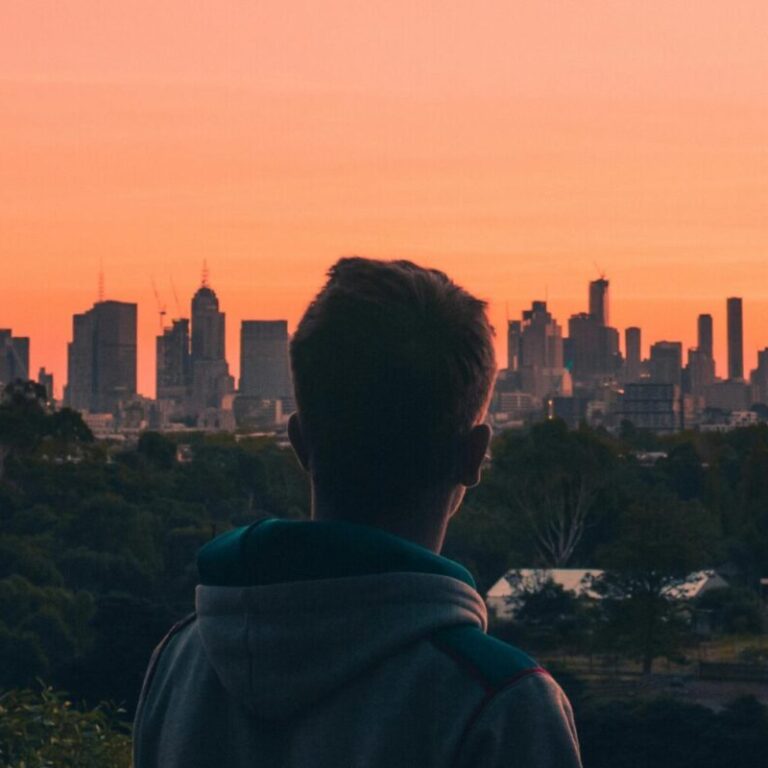
Teaching in Melbourne: Your Ultimate Guide to a Rewarding Career
Why Teach in Melbourne, Australia? Melbourne is consistently ranked as one of the world’s most liveable cities. Known for its vibrant culture, thriving arts scene, and renowned coffee culture, it…
Read More
